
Zelle® is available right from Digital and Mobile Banking so you don’t need to download anything new to start sending and receiving money!
How to start using Zelle®
- Log in to Digital or Mobile Banking
- Select "Move Money" (on desktop) or "More" (in the mobile app), then select "Send money with Zelle®"
- Accept Terms and Conditions
- Select your U.S. mobile number or email address and deposit account
That’s it! You’re ready to start sending and receiving money with Zelle®.
Watch the video to learn more about Zelle®!
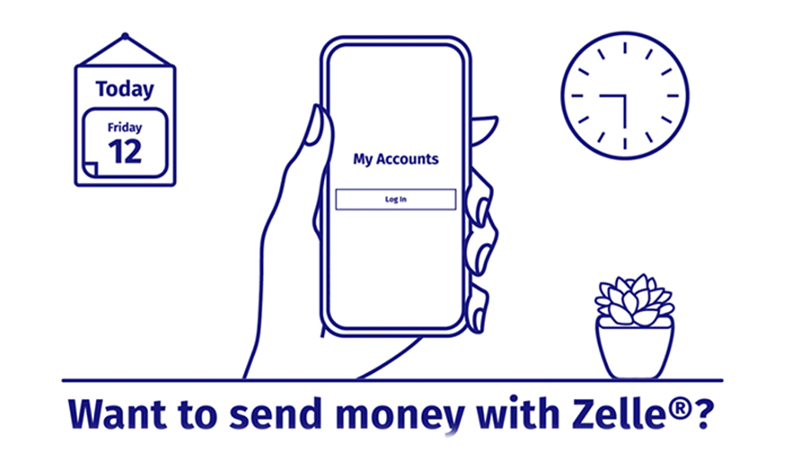
Using Zelle® is:

Fast
Send money directly from your account to theirs, typically in minutes3

Safe
Send and receive money with Zelle® right from Digital Banking or our Mobile Banking app2

Free
There are no fees to send money with Zelle® from Digital Banking or our Mobile Banking app1
Zelle® FAQs
-
What is Zelle®?
Zelle® is a fast, safe and easy way to send money directly between almost any bank accounts in the U.S., typically within minutes.3 With just an email address or U.S. mobile phone number, you can send money to people you trust, regardless of where they bank.2
-
Who can I send money to with Zelle®?
You can send money to friends, family and others you trust.2
Since money is sent directly from your bank account to another person's bank account within minutes,3 it's important to only send money to people you trust, and always ensure you've used the correct email address or U.S. mobile number.
-
How do I enroll in and use Zelle®?
Enroll in Zelle®
- To get started, log in to The Police Credit Union's Digital Banking or mobile app
- Navigate to "Move Money" (on desktop) or "More" (in the mobile app), then select "Send Money With Zelle®".
- To enroll, accept terms and conditions
- Tell us your email address or U.S. mobile number and deposit account
- You will then receive a one-time verification code, enter it and you're ready to start sending and receiving with Zelle®.
Send money using Zelle®, simply add a trusted recipient's email address or U.S. mobile phone number, enter the amount you'd like to send and an optional note, review, then hit "Send." In most cases, the money is available to your recipient in minutes.3
Request money using Zelle®, choose "Request," select the individual(s) from whom you'd like to request money, enter the amount you'd like to request, include an optional note, review and hit "Request."4
Receive money using Zelle®, just share your enrolled email address or U.S. mobile phone number with a friend and ask them to send you money with Zelle®.
-
Someone sent me money with Zelle®, how do I receive it?
Enrollment with Zelle® through Police Credit Union's Digital Banking or mobile app is required to recieve money
If you are already enrolled with Zelle®: The money will transfer directly into your credit union account, You will receive a notification via text or email to inform you that money was sent to you.
If you are not enrolled with Zelle®: You will receive an email or text notifying you that money was sent to you. Review this message and then select the link in the payment notification you received. Select The Police CU as your financial institution. Follow the instructions provided on the page to enroll and receive your payment. You should enroll with Zelle® using the email address or US mobile number where you received the notification to ensure you receive your money. -
What types of payments can I make with Zelle®?
Zelle® is a great way to send money to family, friends and people you are familiar with such as your personal trainer, babysitter or neighbor.2
Since money is sent directly from your bank account to another person's bank account within minutes,3 Zelle® should only be used to send money to friends, family and others you trust.
Neither The Police Credit Union nor Zelle® offers a protection program for any authorized payments made with Zelle® – for example, if you do not receive the item you paid for or the item is not as described or as you expected.
-
How do I get started?
It's easy – Zelle® is already available within The Police Credit Union's Mobile Banking app and Digital Banking! Check our app or sign in online and follow a few simple steps to enroll with Zelle® today.
-
What if I want to send money to someone whose financial institution doesn't offer Zelle®?
You can find a full list of participating banks and credit unions live with Zelle® here.
If your recipient's financial institution isn't on the list, don't worry! The list of participating financial institutions is always growing, and your recipient can still use Zelle® by downloading the Zelle® app for Android and iOS.
To enroll with the Zelle® app, your recipient will enter their basic contact information, an email address and U.S. mobile number and a Visa® or Mastercard® debit card with a U.S.-based account (does not include U.S. territories). Zelle® does not accept debit cards associated with international deposit accounts or any credit cards.
-
How does Zelle® work?
When you enroll with Zelle® through your Digital Banking account or Mobile Banking app, your name, the name of your financial institution and the email address or U.S. mobile number you enrolled is shared with Zelle® (no sensitive account details are shared – those stay with The Police Credit Union).
When someone sends money to your enrolled email address or U.S. mobile number, Zelle® looks up the email address or mobile number in its "directory" and notifies of the incoming payment, then directs the payment into your bank account, all while keeping your sensitive account details private.
-
Can I use Zelle® internationally?
In order to use Zelle®, the sender's and recipient's bank accounts must be based in the U.S.
-
Can I cancel a payment?
You can only cancel a payment if the person you sent money to hasn't yet enrolled with Zelle®. To check whether the payment is still pending because the recipient hasn't yet enrolled, you can go to your activity page, choose the payment you want to cancel and then select "Cancel This Payment."
If the person you sent money to has already enrolled with Zelle®, the money is sent directly to their bank account and cannot be canceled. This is why it's important to only send money to people you trust, and always ensure you've used the correct email address or U.S. mobile number when sending money.
If you sent money to the wrong person, we recommend contacting the recipient and requesting the money back. If you aren't able to get your money back, please look for the "We're here to help" section below to contact us. We will do our best to help you recover your funds, but there is not guarantee of a resolution.
Scheduled or recurring payments sent directly to your recipient's account number (instead of an email address or mobile number) are made available by but are a separate service from Zelle® and can take one to three business days to process.
You can cancel a payment that is scheduled in advance if the money has not already been deducted from your account.
-
How long does it take to receive money with Zelle®?
Money sent with Zelle® is typically available to an enrolled recipient within minutes.3
If you send money to someone who isn't enrolled with Zelle®, they will receive a notification prompting them to enroll. After enrollment, the money will be available directly in your recipient's account, typically within minutes.3
If your payment is pending, we recommend confirming that the person you sent money to has enrolled with Zelle® and that you entered the correct email address or U.S. mobile phone number.
If you're waiting to receive money, you should check to see if you've received a payment notification via email or text message. If you haven't received a payment notification, we recommend following up with the sender to confirm they entered the correct email address or U.S. mobile phone number.
.
-
Will the person I send money to be notified?
Yes! They will receive a notification via email or text message.
-
Is my information secure?
Keeping your money and information safe is a top priority for The Police Credit Union. When you use Zelle® within our mobile app or Digital Banking, your information is protected with the same technology we use to keep your bank account safe.
-
I'm unsure about using Zelle® to pay someone I don't know. What should I do?
If you don't know the person, or aren't sure you will get what you paid for (for example, items bought from an online bidding or sales site), you should not use Zelle® for these types of transactions.
These transactions are potentially high risk (just like sending cash to a person you don't know is high risk). Neither The Police Credit Union nor Zelle® offers a protection program for any authorized payments made with Zelle® – for example, if you do not receive the item you paid for or the item is not as described or as you expected.
-
What if I get an error message when I try to enroll an email address or U.S. mobile number?
Your email address or U.S. mobile phone number may already be enrolled with Zelle® at another bank or credit union. Call our member support team at 800.222.1391 and ask them to move your email address or U.S. mobile phone number to your financial institution so you can use it for Zelle®.
Once customer support moves your email address or U.S. mobile phone number, it will be connected to your bank account so you can start sending and receiving money with Zelle® through your banking app and Digital Banking. Please call our member support team at 800.222.1391 for help.
-
How do I use a Zelle® QR code?
Zelle® QR code provides peace of mind knowing you can send money to the right person, without typing an email address or mobile number.
To locate your Zelle® QR code, log into The Police Credit Union's Mobile Banking app, and navigate to "More > Send Money with Zelle®." Next, go to your “Zelle® settings” and click “Zelle® QR code” and your QR code will be displayedunder “My Code”. From here you can view your QR code and use the print or share icons to text, email or print your Zelle® QR code.
To receive money, just share your Zelle® QR code.
To send money, log into The Police Credit Union's Mobile Banking app, navigate to More > Send money with Zelle®, click “Send,” then click on the QR code icon displayed at the top of the “Select Recipient” screen. Once you allow access to your camera, simply point your camera at the recipient’s Zelle® QR code, enter the amount, hit “Send,” and the money is on the way!
When sending money to someone new, it’s always important to confirm the recipient is correct by reviewing the displayed name before sending money.
We're Here to Help

Other ways to connect with us
Call us at 800.222.1391 or find a branch location, by clicking the button below.
Our LocationsMeet with us virtually
Schedule an appointment or meet a member of our Virtual Branch team from your computer, laptop, or mobile device
Visit our Virtual BranchVirtual Branch Hours
Monday - Friday: 10:00 a.m. - 5:00 p.m. PST
Saturday: 9:00 a.m. - 12:00 p.m., 12:30 p.m. - 3:00 p.m. PST
1Mobile network carrier fees may apply.
2Must have a bank account in the U.S. to use Zelle®.
3Transactions typically occur in minutes when the recipient's email address or U.S. mobile number is already enrolled with Zelle®.
4In order to send payment requests or split payment requests to a U.S. mobile number, the mobile number must already be enrolled with Zelle®.
Copyright ©2023 The Police Credit Union. All rights reserved. Terms and conditions apply. Zelle and the Zelle related marks are wholly owned by Early Warning Services, LLC and are used herein under license.
External Link Alert
You are leaving our website and linking to an alternative website not operated by us. The Credit Union does not endorse or guarantee the products, information, or recommendations provided by third-party vendors or third-party linked sites.
The Credit Union is not liable for any failure of products or services advertised on those sites. Each third-party site may have a privacy policy different than the Credit Union; and the linked third-party website may provide less security than the Credit Union's website. If you click "OK", an external website that is owned and operated by a third-party will be opened in a new browser window. If you click "CANCEL" you will be returned to our website.




